To enable Google ReCaptcha functionality you need to generate two ‘keys’ for your website. The process is very straightforward and should take no longer than a couple of minutes.
Step 1
Visit the Google ReCaptcha website and click on the Admin Console link at the top of the page .
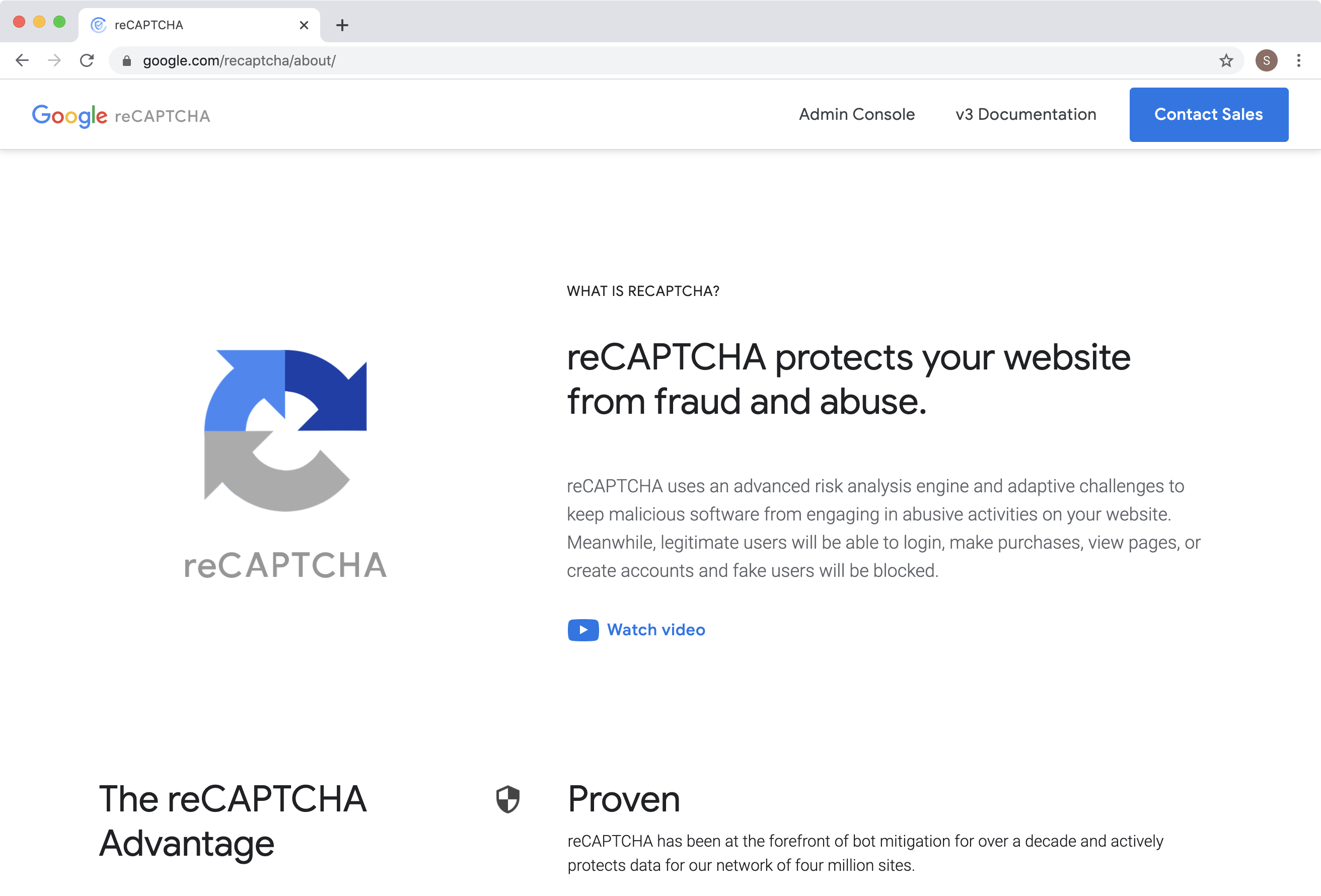
Step 2
You will be presented with the ‘Register a new site’ page:
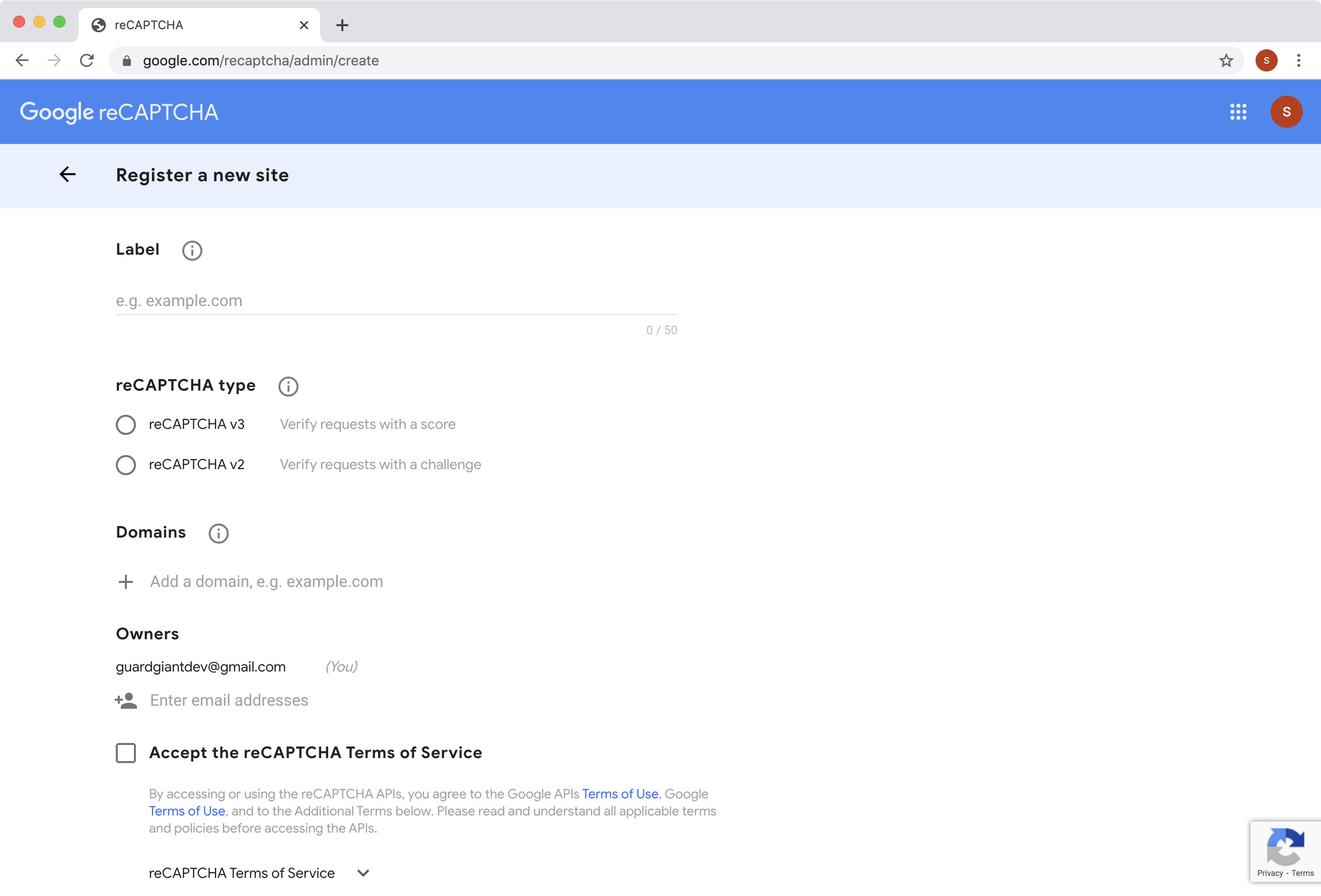
The fields should be filled in as follows:
Label
Enter the name of your website here.
reCAPTCHA type
Select reCAPTCHA v2. A further field will appear – select the “I’m not a robot checkbox”.
Domains
Enter the domain of your website. For example if your website was www.abc.com your domain would be abc.com
Accept the reCAPTCHA Terms of Service
Click in the checkbox to accept the terms of service.
When you have filled in the form it should look like this:
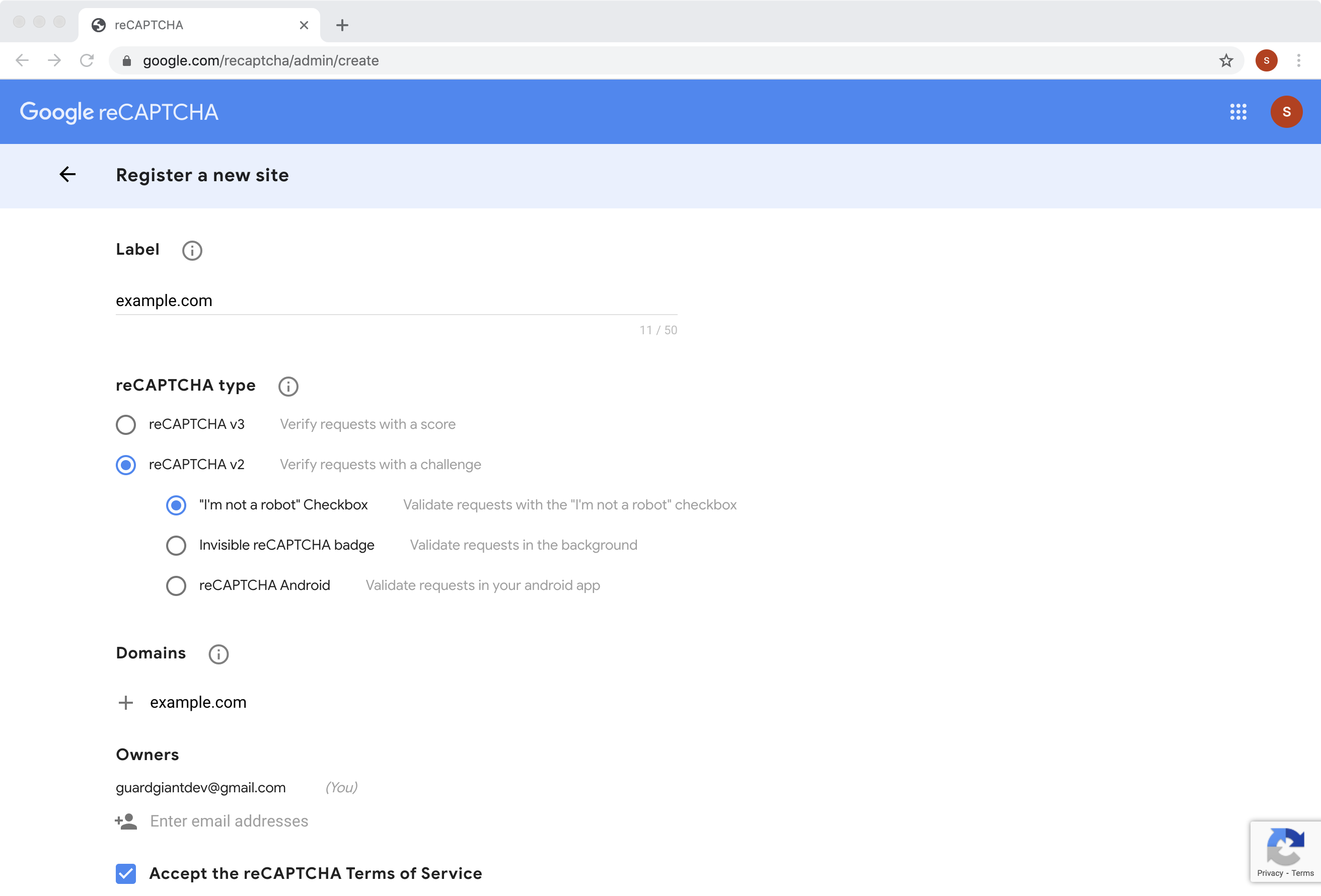
Finally, click the submit button at the bottom of the form to proceed.
Step 3
That’s it. You will be presented with the ‘Site Key’ and ‘Secret Key’ that have been generated for your website.
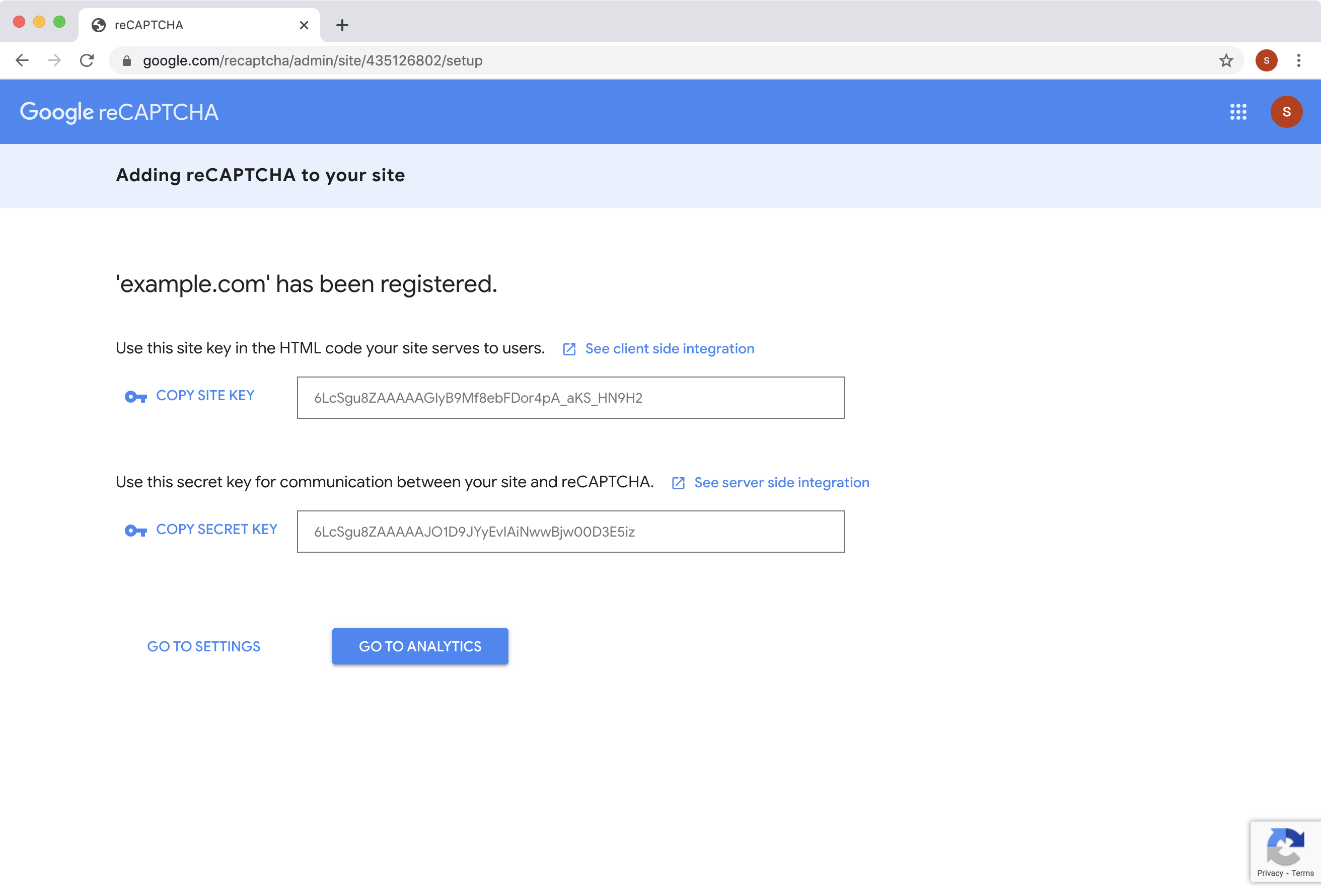
Copy the values for your site and secret keys and enter these in the GuardGiant settings page.
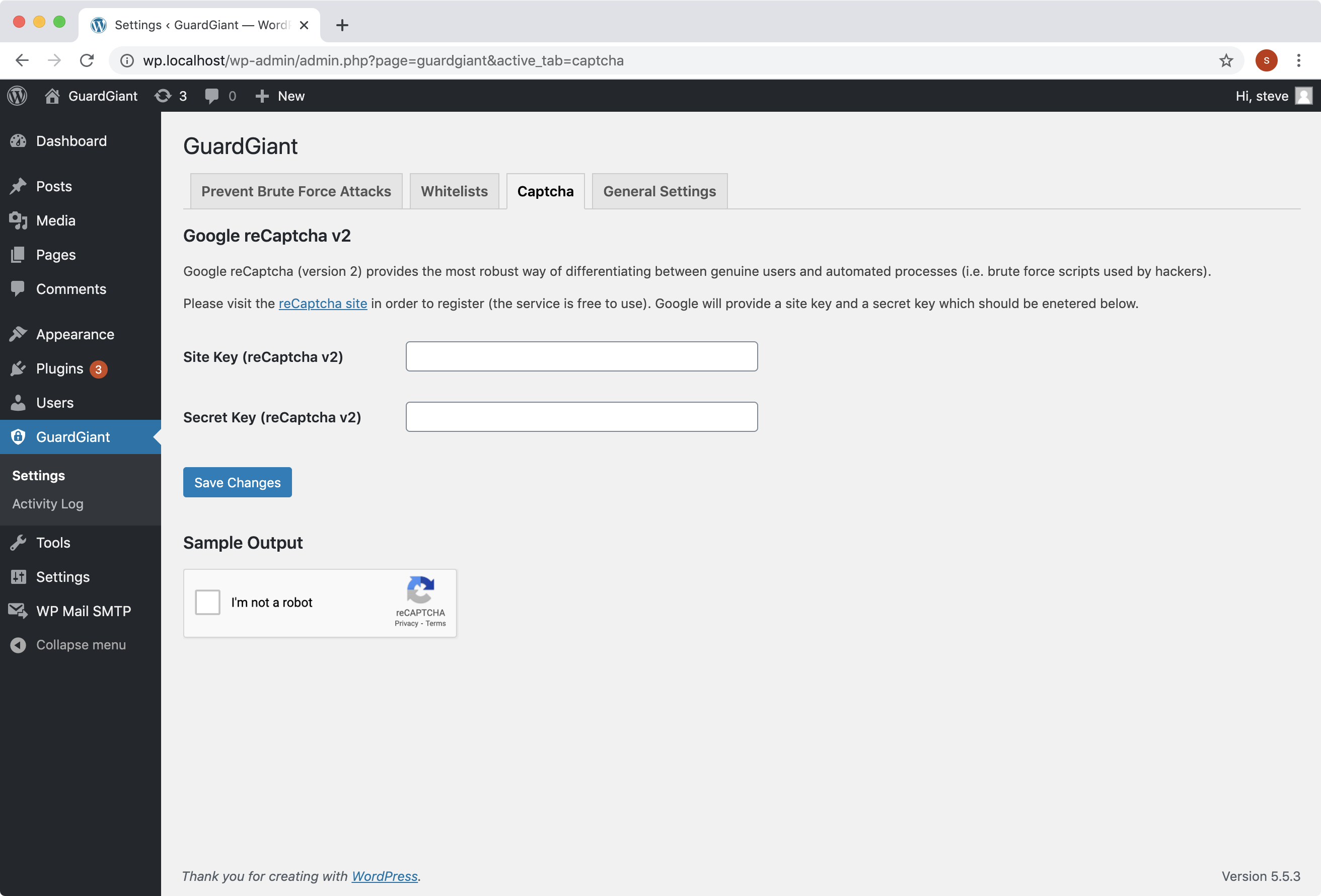
If you require further assistance please contact support@guardgiant.com.